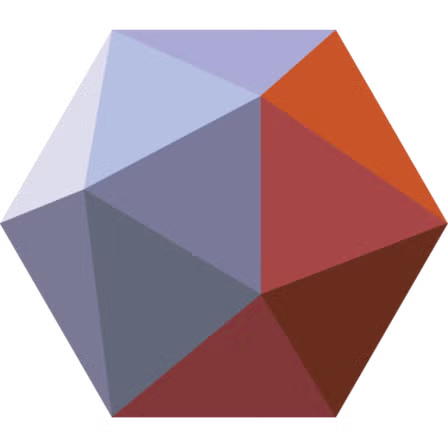- Introduction to STL Repair and Its Importance in 3D Printing
- Understanding the STL Inspector: How to Identify and Fix Common Mesh Errors
- Separate Shells in STL Files: What They Are and How to Manage Them
- Zipper Edges in STL Files: Causes, Detection, and Repair Techniques
- Step-by-Step Guide to Repairing STL Files Using Inspector, Separate Shells, and Zipper Edge Tools
- Best Tools for STL Repair: Meshmixer, Netfabb, and Alternatives
- Tips and Best Practices for Preventing STL Errors Before Printing
- Advanced Repair Scenarios: Complex Assemblies and High‑Resolution Meshes
- Quality Verification: Validating Repaired STLs Before Slicing
- Practical Applications: When and Why STL Repair Saves Projects
- Exporting and Preparing the Final STL for Slicing and Printing
- Conclusion: Mastering STL Repair for Reliable 3D Printing
Introduction to STL Repair and Its Importance in 3D Printing
The journey from designing a 3D model to producing a physical object is not always straightforward. One of the most common and critical steps is ensuring the 3D model’s file integrity, particularly when dealing with STL (stereolithography) files. STL is the most widely used file format for 3D printing, representing the surface geometry of a 3D object through a mesh of triangles. However, these files often encounter issues such as holes, non-manifold edges, inverted normals, or overlapping facets that can cause print failures or defects.
Repairing STL files is essential because even minor mesh errors can disrupt slicing software, resulting in prints with gaps, weak points, or misalignments. Addressing these errors before printing can save significant time, materials, and costs, enhancing print reliability and quality.
The STL repair process often involves using specialized software tools capable of inspecting and diagnosing mesh errors, separating multiple shells (disconnected parts of the mesh), and resolving zipper edge issues that occur when two parts of the mesh don’t perfectly align. These three components—Inspector, Separate Shells, and Zipper Edges—are foundational in the STL repair workflow.
Mastering STL repair is crucial for designers, hobbyists, and professionals working with 3D printing, allowing them to fix errors quickly and ensure a flawless print. This article dives deep into these three techniques, providing a comprehensive guide on how to repair any STL file effectively.
Understanding the STL Inspector: How to Identify and Fix Common Mesh Errors
The STL Inspector is a vital tool in the 3D modeling and printing workflow, designed specifically to analyze and diagnose issues within STL files. STL files, while straightforward in their triangular mesh representation, can suffer from a variety of mesh errors that disrupt 3D printing processes. The Inspector tool scans the model to identify these problems systematically, enabling users to pinpoint and address errors efficiently.
Common mesh errors detected by an STL Inspector include non-manifold edges, holes, flipped normals, intersecting triangles, and degenerate faces. Non-manifold edges occur when edges belong to more than two faces, causing ambiguity in the mesh structure. Holes refer to missing triangles that leave gaps in the mesh, compromising its watertightness—a critical requirement for 3D printing. Flipped normals are triangles facing the wrong direction, potentially confusing slicing software about the interior and exterior of the model.
Using an STL Inspector typically begins with loading the model and running an automatic scan. The tool then highlights problem areas, often with color-coded markers or overlays to make errors visually clear. Most Inspectors provide detailed reports about the number and type of errors found.
Once identified, many STL Inspector tools offer automatic repair functions. These can fill holes by creating new triangles, reorient flipped normals, and remove degenerate faces. However, automatic fixes may sometimes alter the model’s geometry subtly, so it’s essential to review changes after repair.
For more complex errors like intersecting triangles or overlapping geometry, manual intervention may be necessary, involving mesh editing or even re-modeling problem sections.
In summary, the STL Inspector is an indispensable first step for ensuring STL file integrity. By catching and fixing common mesh errors early, it streamlines the workflow, reduces print failures, and improves the overall quality of 3D printed objects. This foundation paves the way for further repair techniques, including handling separate shells and zipper edges.
Separate Shells in STL Files: What They Are and How to Manage Them
In the context of STL files, a “shell” refers to a continuous, closed mesh that forms a distinct part of a 3D model. Often, an STL file may contain multiple separate shells—disconnected pieces of geometry that do not physically touch or share vertices. Understanding and managing these separate shells is crucial in STL repair and 3D printing preparation.
Separate shells can occur naturally in designs that consist of multiple parts or assemblies, or unintentionally due to errors during modeling or file export. While multiple shells might be intentional, in many cases, they indicate problems such as floating geometry, unwanted fragments, or broken mesh connections that will cause slicing software to treat parts independently or fail to recognize the model as a single solid.
The first step in managing separate shells is identifying them, which is commonly supported by STL repair software. These tools can detect all shells within a model and display them individually. Visualization helps users understand how many shells exist and their relative positions.
Once identified, options to manage separate shells typically include merging or deleting unnecessary shells. Merging shells involves joining disconnected meshes into a single manifold mesh. This is essential when shells are meant to be part of the same solid object because a single continuous shell ensures better slicing accuracy and structural integrity during printing.
In some cases, shells may represent support structures or placeholders that should remain separate. Here, separating shells intentionally can aid in assigning different print settings or material colors.
Effective shell management also includes checking for tiny “floating” shells that are artifacts or debris in the mesh—these should usually be removed as they waste print time and materials.
In summary, understanding and managing separate shells in STL files is fundamental for clean, printable models. Properly handled shells ensure watertightness and structural soundness, reducing errors in slicing and improving the overall 3D printing experience.
Zipper Edges in STL Files: Causes, Detection, and Repair Techniques
Zipper edges are a common and frustrating issue encountered in STL files, particularly when repairing or merging multiple shells or complex models. They occur when two mesh edges that should perfectly align or connect do not do so seamlessly, resulting in a “zipper” effect—a visible gap or seam along the edge where the mesh fails to close properly.
Causes of Zipper Edges
Zipper edges typically arise from slight mismatches in vertex positions or when two meshes share similar but not identical boundary edges. This can happen due to modeling inaccuracies, file conversions, or exporting errors where the mesh is split but not properly joined at the seams. Sometimes, zipper edges occur after partial mesh repairs or Boolean operations, where mesh intersections are not fully resolved.
Detection of Zipper Edges
Detecting zipper edges requires careful inspection. Many STL repair tools include functions to highlight open edges or boundaries where the mesh is not closed. These highlighted edges often correspond to zipper areas. Visual inspection in 3D software, combined with mesh analysis tools that flag open edges or non-manifold boundaries, is essential for pinpointing zipper edge locations.
Repair Techniques
Fixing zipper edges involves closing the gap between mismatched edges so that the mesh becomes watertight and manifold. Common repair techniques include:
- Manual Vertex Welding: Selecting and merging vertices along the zipper edges to force them into a single unified edge.
- Bridge or Fill Holes: Creating new triangles between mismatched edges to close gaps.
- Remeshing or Re-topology: Rebuilding the mesh topology in zipper areas to create consistent, aligned edges.
- Boolean Union Operations: When merging two shells, using a Boolean union can fuse overlapping geometry and automatically resolve zipper edges.
Software tools that specialize in mesh repair often provide “Zipper Edges” repair utilities that automate many of these steps, simplifying the process.
In conclusion, zipper edges represent misaligned seams that disrupt mesh integrity. Proper detection and targeted repair restore mesh continuity, ensuring the STL file is ready for error-free 3D printing.
Step-by-Step Guide to Repairing STL Files Using Inspector, Separate Shells, and Zipper Edge Tools
Repairing an STL file effectively requires a structured, tool-assisted workflow that addresses all major categories of mesh errors. By combining the Inspector, Separate Shells, and Zipper Edges tools, users can systematically identify and fix flaws, resulting in a clean, manifold STL ready for 3D printing. Below is a comprehensive step-by-step process for repairing STL files using these essential features.
Step 1: Load the STL File
Begin by importing your STL file into a repair tool such as Meshmixer or a dedicated mesh utility. Always start with a copy of the original to avoid permanent data loss in case of errors during the process.
Step 2: Use the Inspector to Scan for Errors
Activate the Inspector or mesh analysis function. This will automatically detect:
- Holes
- Non-manifold edges
- Self-intersections
- Flipped normals
Once detected, the software may offer a one-click “Auto Repair” option. Review all changes visually. If needed, adjust individual repairs manually for high-precision models.
Step 3: Identify and Handle Separate Shells
Switch to a shell analysis tool to detect how many disconnected volumes exist. Use the following actions:
- Isolate or highlight shells to examine floating parts or unintended fragments.
- Delete small shells if they are artifacts or debris.
- Combine shells if they are part of the same object using Boolean Union or bridge tools.
Step 4: Detect and Repair Zipper Edges
Inspect the boundary areas between merged shells or cut regions. If you notice open seams or jagged zipper edges:
- Use a fill hole or bridge edge feature.
- Apply vertex weld functions with adjustable tolerance levels.
- If issues persist, try a local remesh to regenerate triangles around the zipper zone.
Step 5: Revalidate Mesh Integrity
After all corrections, rerun the Inspector to ensure the model is fully manifold and watertight. This is crucial before exporting.
By following this methodical approach, users can repair even the most corrupted STL files and guarantee reliable 3D prints with structurally sound geometry.
Best Tools for STL Repair: Meshmixer, Netfabb, and Alternatives
Selecting the right software tools is critical for efficient and accurate STL repair. Several powerful and user-friendly applications specialize in identifying and fixing STL mesh errors, including inspector functions, shell management, and zipper edge repairs. Below are some of the best tools widely used in the 3D printing community.
Meshmixer is one of the most popular free tools for STL editing and repair. Its user-friendly interface includes a robust Inspector feature that automatically scans and fixes holes, non-manifold edges, and other common errors. Meshmixer also offers shell analysis, enabling users to isolate, delete, or merge separate shells effectively. Additionally, it provides precise manual control over zipper edges, with vertex welding and bridge filling tools to close mesh gaps seamlessly. Meshmixer is regularly updated and trusted by professionals and hobbyists alike.
Netfabb, now integrated into Autodesk products, is a professional-grade STL repair and analysis software. It offers advanced automatic repair features, including highly effective shell detection and zipper edge fixes. Netfabb is known for its ability to process complex geometries and provide detailed error reports. While it comes with a subscription cost, it is favored in industrial and commercial 3D printing workflows due to its reliability and integration with CAD software.
Microsoft 3D Builder is a simple, free Windows tool for basic STL repairs. It includes automatic fixing for holes and shell repairs and is convenient for quick fixes but may lack advanced zipper edge controls.
Other alternatives include Blender with specialized add-ons for mesh repair, Materialise Magics (a premium option), and PrusaSlicer which includes basic mesh validation features.
Choosing the best tool depends on your repair needs, budget, and experience level. For most users, Meshmixer balances power and accessibility, making it an ideal starting point for STL repair.
Tips and Best Practices for Preventing STL Errors Before Printing
While repairing STL files is essential, the best strategy is to prevent errors from occurring in the first place. Adopting proactive modeling and exporting practices reduces the need for extensive repairs later, saving time and ensuring more consistent 3D printing results.
1. Model With Watertight Geometry in Mind
When designing in CAD or sculpting software, always aim for closed, manifold geometry. Every edge should belong to exactly two faces, and no holes should be left in the surface. Avoid overlapping faces or internal geometry that serves no structural purpose. Planning a model as a single, continuous shell reduces the risk of separate shells and zipper edges after export.
2. Maintain Proper Scale and Resolution
Work in a consistent unit system and export with appropriate mesh resolution. Overly fine tessellation can create excessive triangles, increasing the likelihood of degenerate faces. Conversely, extremely low resolution may cause jagged edges that slicing software misinterprets. A balanced resolution ensures cleaner edges and fewer anomalies.
3. Check Normals During Design
Flipped or inconsistent normals are a frequent cause of print failures. Many modeling programs provide visualization tools to check normals direction. Before exporting to STL, run a quick inspection to ensure all faces are oriented outward.
4. Minimize Boolean Operations Without Cleanup
Boolean unions, subtractions, and intersections can leave stray edges or open boundaries if not followed by mesh cleanup. After any Boolean modification, perform a mesh validation within the design software before saving the file.
5. Export Directly to STL From a Stable Source File
Repeated conversions between formats (OBJ to STL to PLY, for example) can introduce errors. Always export from your main design file in a single step to reduce data loss or mismatched vertices.
By integrating these preventive habits, you will significantly reduce the frequency of repairs. Cleaner initial models mean faster preparation and higher success rates when moving into slicing and printing.
Advanced Repair Scenarios: Complex Assemblies and High‑Resolution Meshes
Not every STL repair job is simple. As you progress into more advanced projects—large assemblies, intricate organic models, or high‑resolution meshes—you may face unique challenges that go beyond basic hole filling and shell merging. Knowing how to handle these complex scenarios will give you a professional edge and reduce costly errors.
Handling Complex Assemblies
A single STL may represent an assembly of interlocking components. In such cases, separating shells intentionally can be beneficial. For example, a mechanical design might have moving parts or nested components that need to remain distinct shells. During repair, the goal is not always to merge everything into one piece but to ensure each shell is independently watertight and printable. Use shell analysis tools to isolate each part, repair it individually, and re‑export as a multi‑body STL if required.
Dealing With High‑Resolution Meshes
High‑resolution meshes can contain millions of triangles, which increase detail but also create challenges. Such meshes are more prone to non‑manifold edges, overlapping faces, and zipper seams because of their dense topology. When repairing them:
- Use software capable of handling large data sets efficiently, like Meshmixer or Netfabb.
- Consider decimating (reducing) the mesh before repair. A slightly lower triangle count simplifies error detection and fixes without compromising print quality.
- Perform repairs in localized areas instead of attempting full‑model fixes at once.
Balancing Accuracy and Repair Tolerance
Advanced repairs often involve adjusting tolerance values in your tools—how close vertices must be to weld or how aggressively holes are filled. For high‑precision models, use minimal tolerances to avoid altering critical dimensions. For decorative pieces, you can allow higher tolerances for faster, automated fixes.
By mastering these advanced repair techniques, you can confidently handle complex assemblies and detailed meshes, ensuring your STL files remain both accurate and printable under demanding conditions.
Quality Verification: Validating Repaired STLs Before Slicing
Once you have repaired an STL file using Inspector, Separate Shells, and Zipper Edge tools, it is crucial to perform a thorough quality verification before sending the file to your slicer. Even small unnoticed defects can lead to failed prints, wasted material, and loss of time. A structured validation process ensures that your mesh is truly ready for production.
Run a Final Inspector Pass
After making all repairs, load the STL back into your chosen software and run the Inspector again. Look for remaining red or highlighted areas indicating holes, non‑manifold edges, or overlapping geometry. A clean report with no errors is your first sign of a fully watertight mesh.
Examine Normals and Orientation
Verify that all face normals are oriented outward. Some repair tools automatically flip normals during patching, which can confuse the slicer about interior versus exterior regions. Most software provides a visualization mode to show normal directions. Correct any inward‑facing surfaces manually.
Check for Unwanted Shells
Re‑open the Separate Shells tool to ensure no hidden fragments or floating shells remain. Tiny, unseen shells can add unintended structures to your print or even trigger slicing errors. Delete or merge these before proceeding.
Inspect Wall Thickness and Scale
Validation also involves checking that all model walls meet minimum thickness requirements for your printer and material. Additionally, confirm that the model’s scale matches your intended print size. Some STL exports reset unit scales, leading to accidental oversizing or undersizing.
Test in Multiple Viewers or Slicers
To be extra safe, import the repaired STL into at least one additional slicer or mesh viewer. Different slicers may interpret geometry differently, revealing issues your primary software might miss.
By performing these validation steps, you can confidently move forward to slicing, knowing your STL file is optimized, accurate, and fully ready for a successful 3D print.
Practical Applications: When and Why STL Repair Saves Projects
STL repair is not just a technical exercise; it is often the difference between a failed print and a successful outcome. In real‑world scenarios, the ability to quickly repair mesh errors can save hours of work, significant material costs, and even critical project deadlines. Understanding when and why STL repair matters gives you a strategic advantage in your 3D printing workflow.
Rescuing Corrupted Downloads
Many designers share their models online, but not all files are exported correctly. A downloaded STL might contain missing facets or multiple floating shells. Without repair, the slicer may refuse to process the file or produce unpredictable toolpaths. Running the file through an Inspector and fixing detected issues restores usability, saving you from redesigning the part from scratch.
Optimizing Scanned Models
When using 3D scans, the raw mesh data often includes thousands of irregular triangles, holes, and overlapping surfaces. Attempting to print a scanned model without repair typically leads to severe print defects. Applying zipper edge fixes and removing separate shells transforms chaotic scan data into a watertight STL that slices cleanly.
Fixing Legacy CAD Exports
Older CAD programs sometimes export meshes with poor tessellation, resulting in degenerate faces or inverted normals. Instead of spending hours remodeling in CAD, you can use mesh repair tools to patch these issues quickly, preserving original design intent and speeding up the pipeline.
Saving Time on Iterative Prototypes
During prototyping, time is money. A quick repair session can salvage a model that would otherwise need to be rebuilt. This allows you to maintain momentum, meet deadlines, and keep material usage efficient.
In all these cases, STL repair acts as a safeguard and efficiency booster. It ensures your designs, no matter their source, can move smoothly from digital concept to physical object without unexpected failures.
Exporting and Preparing the Final STL for Slicing and Printing
After repairing, validating, and optimizing your STL file, the final step is exporting it correctly and preparing it for slicing. This step is often underestimated, yet a careless export or poor slicing setup can reintroduce issues or diminish print quality despite all your previous work.
Choose the Right Export Settings
When exporting from your repair software, ensure you select binary STL instead of ASCII if file size is a concern. Binary STLs are smaller, faster to process, and less prone to text‑format corruption. Confirm that units (millimeters or inches) match the requirements of your slicer or printer. A mismatch can cause models to scale incorrectly or appear enormous or microscopic in the slicer interface.
Verify Model Orientation and Placement
Before exporting, orient your model in a way that minimizes supports and maximizes bed contact. Many repair tools allow you to rotate and lay flat surfaces on the build plate. A stable orientation reduces warping, improves adhesion, and minimizes post‑processing work.
Clean Up Unnecessary Data
If your software allows, remove any embedded metadata, unused color information, or hidden parts that are not required for printing. This makes the file leaner and less prone to slicer interpretation errors.
Perform a Test Slice
Open the exported STL in your preferred slicer (e.g., Cura, PrusaSlicer, or Simplify3D) and run a preliminary slice. Examine layer previews closely for anomalies such as missing sections, floating perimeters, or excessive supports. If issues appear, return to the repair tool and make necessary adjustments before proceeding.
Save a Master Copy
Always keep a backup of the repaired STL before slicing. This master copy can be reused or further modified without repeating the repair process.
By following these export and preparation best practices, your repaired STL moves seamlessly into slicing and printing, ensuring the final object accurately reflects your design intent.
Conclusion: Mastering STL Repair for Reliable 3D Printing
Mastering the process of STL repair is more than just learning to fix broken models—it is about building a dependable workflow that guarantees consistent, high‑quality results from your 3D printer. By integrating the Inspector, Separate Shells, and Zipper Edge tools into your routine, you gain the ability to transform flawed geometry into watertight, printable meshes with confidence.
Inspector as Your First Line of Defense
Using the Inspector tool early in your workflow prevents hidden defects from progressing further. Detecting holes, non‑manifold edges, and inverted normals at this stage ensures a strong foundation for subsequent steps. The clarity this tool provides saves valuable time during production.
Separate Shells for Better Control
Understanding and managing separate shells helps maintain the structural logic of your model. Whether merging fragments into one cohesive part or intentionally preserving multiple bodies for multi‑material prints, shell management gives you control over how your design translates into physical form.
Zipper Edges for Precision Finishing
Addressing zipper edges allows you to close micro gaps and align mesh seams, ensuring that your STL is fully manifold. This level of precision is critical for detailed designs or parts that require dimensional accuracy.
A Complete Workflow for Consistency
When combined, these repair methods form a robust, repeatable process: analyze, isolate, repair, verify, and export. This workflow not only salvages problematic files but also elevates the quality of every project you handle. Over time, you will develop an intuition for spotting issues even before repair tools are needed, further streamlining your process.
Long‑Term Value
Investing effort into mastering STL repair pays off with fewer print failures, reduced material waste, and a smoother design‑to‑print pipeline. Whether you are a hobbyist, designer, or professional, these techniques ensure that your models will consistently produce accurate and reliable prints, turning your creative vision into reality without unnecessary setbacks.