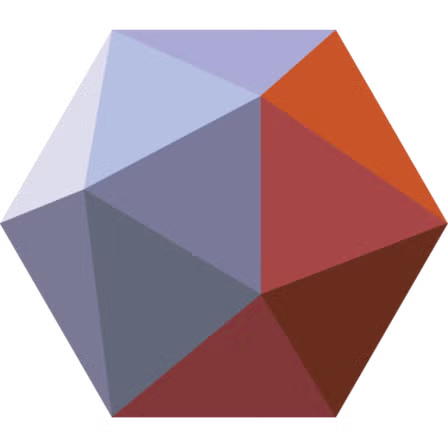Introduction: Why “Make Solid” Is Essential for Clean 3D Printing
The “Make Solid” tool in Meshmixer is one of the most crucial yet misunderstood features for 3D modelers and printing enthusiasts. As 3D printing has surged in popularity, more creators have encountered models riddled with errors—holes, self-intersections, floating shells, and thin walls—that standard slicing software can’t repair. “Make Solid” offers a powerful solution, converting complex or problematic mesh surfaces into a single, watertight solid object. This process is indispensable when working with imported models from scans, STL downloads, or merged meshes, which frequently contain overlapping surfaces or self-intersections that lead to print failures or unpredictable slicing results.
However, many users are intimidated by the potential loss of surface detail or unexpected shape changes after applying “Make Solid.” Understanding how this tool works—how it preserves essential geometry, what parameters control fidelity, and the science behind removing self-intersections—can mean the difference between a failed print and a flawless part. This article will demystify the inner workings of “Make Solid,” explore best practices for preserving detail while eliminating errors, and guide you through achieving optimal, print-ready results. Whether you’re a hobbyist scanning figurines, an engineer repairing CAD imports, or a digital artist prepping for resin printing, mastering “Make Solid” is the foundation for high-quality, reliable 3D prints.
Understanding Mesh Topology: Self-Intersections, Holes, and Their Impact
To fully grasp why the “Make Solid” tool is so important, you need to understand the basics of mesh topology and how common problems can affect your 3D models. In digital 3D modeling, a mesh is a collection of vertices, edges, and faces that define the shape of an object. Ideally, this mesh forms a single, continuous surface—what’s known as a “manifold” or “watertight” mesh. This structure is essential for 3D printing, as it allows slicing software to interpret the model as a solid, printable object.
Self-intersections occur when faces of the mesh cross through each other or overlap in impossible ways. These intersections confuse slicers, resulting in unpredictable tool paths, missing sections, or weak points in the final print. Similarly, holes—unintended gaps in the mesh—break the “watertight” requirement, making it unclear which parts of the model are solid and which are empty. Other common issues include non-manifold edges, floating shells, and paper-thin walls, all of which can prevent a model from printing correctly or cause physical weakness in the final part.
When you download models from the internet, scan real-world objects, or combine multiple meshes, you often inherit these problems. Manual repair is possible, but it can be time-consuming and error-prone, especially for complex or organic shapes. That’s where automated tools like “Make Solid” come into play. By converting the existing mesh into a true solid, “Make Solid” can fill gaps, merge shells, and eliminate self-intersections in a single operation. However, this process also presents challenges—especially preserving fine detail and avoiding excessive smoothing or deformation. Understanding these mesh errors is the first step toward using “Make Solid” effectively for clean, reliable, and detailed 3D prints.
How “Make Solid” Works: Voxelization and Surface Reconstruction Explained
At the heart of the “Make Solid” tool in Meshmixer lies a sophisticated process called voxelization, followed by surface reconstruction. Understanding these underlying techniques helps users make better decisions when applying the tool, especially for preserving intricate details or avoiding unnecessary smoothing.
Voxelization converts your mesh model from its traditional polygon-based structure into a 3D grid of tiny cubes called voxels (the 3D equivalent of pixels). Each voxel represents a small section of the model’s volume, effectively “sampling” the object in three dimensions. This conversion is critical because it allows the software to analyze and process the object’s interior and exterior, closing holes, merging overlapping parts, and ensuring no self-intersections persist. By breaking down the surface into voxels, Meshmixer can systematically fill gaps and resolve ambiguous or problematic areas that traditional mesh repair tools might miss.
Once the mesh is voxelized, Meshmixer reconstructs a new surface by identifying the outer boundary of the filled voxel grid. This new surface becomes the “solid” object—guaranteed to be watertight, manifold, and free from self-intersections. The quality of this new surface depends on several user-adjustable parameters, such as voxel resolution, solid accuracy, and preserve sharpness. Higher voxel resolution preserves more detail but can increase computational load, while lower resolutions may smooth out fine features but are faster and easier on system resources.
Because this process essentially re-creates the model from the inside out, it’s possible to eliminate even the most persistent mesh problems. However, if not carefully managed, it can also lead to the loss of subtle details or over-smoothing of sharp edges. This is why understanding the science behind “Make Solid” empowers you to make informed adjustments—striking the right balance between error correction and fidelity preservation for each specific 3D printing project.
Key Parameters of “Make Solid”—What They Mean and How to Use Them
When you activate the “Make Solid” tool in Meshmixer, you’re presented with several critical parameters that directly influence the final result. Mastering these settings allows you to preserve as much surface detail as possible while effectively eliminating mesh errors like self-intersections and floating shells. Here’s a breakdown of the most important controls and how to use them:
Solid Accuracy:
This slider determines how closely the new solid surface will match the original mesh. Higher accuracy values will attempt to follow the contours of the input model very precisely, preserving small details and sharp features. However, setting this value too high can sometimes reintroduce unwanted artifacts or slow down processing. Lower accuracy values will result in a smoother, simpler surface, which may be desirable for models with excessive noise or for prototypes where detail is less critical.
Mesh Density (or Voxel Resolution):
Mesh Density, sometimes labeled as voxel resolution, controls the size of the voxels used during the conversion process. A higher density means smaller voxels and therefore greater detail retention, but it also increases memory and processing requirements. For models with intricate textures or fine engravings, a high mesh density is recommended. For large, simple models, a moderate value is usually sufficient.
Preserve Sharpness:
This parameter fine-tunes how much the tool should try to retain crisp edges and fine details after the solid is created. Sliding this control up can help protect sharp corners and intricate surface features from becoming overly rounded or blurred. However, overly aggressive settings may maintain some of the original errors or create a “blocky” look if combined with low mesh density.
Other Controls:
- Solid Type: Choose between ‘Accurate’ or ‘Fast’ solidification. Accurate takes longer but gives better fidelity; Fast is for quick prototypes.
- Post-Processing (Smoothing/Reduce): Meshmixer may offer post-process smoothing or reduction options to further optimize the new mesh. Use these judiciously; excessive smoothing can defeat the purpose of preserving detail.
By carefully adjusting these parameters based on your model’s requirements, you can strike a balance between robust error correction and maximum detail preservation. The best settings are always context-dependent: preview changes, iterate, and don’t hesitate to try different combinations for optimal results.
Preserving Fine Detail—Pro Tips and Advanced Strategies
One of the most common fears when using “Make Solid” is the potential loss of subtle surface features, textures, or crisp edges. For artists, engineers, and anyone working with high-fidelity 3D scans or intricate models, this concern is real—but with the right approach, you can safeguard detail while achieving a clean, printable mesh. Here are proven, advanced strategies to maximize detail retention during the “Make Solid” process:
1. Start With the Highest Quality Model Possible:
The more information present in your source mesh, the better “Make Solid” can reconstruct fine details. Avoid excessive decimation or mesh reduction before running the tool. If you’re working with scans, ensure post-scan noise reduction doesn’t erase essential features.
2. Maximize Voxel Resolution (Mesh Density):
Set the mesh density as high as your system can reasonably handle. High density enables the tool to capture small surface features, engravings, and sharp corners with greater fidelity. For very complex models, consider splitting the object into parts, processing them separately, and merging afterward.
3. Fine-Tune ‘Solid Accuracy’ and ‘Preserve Sharpness’:
Begin with Solid Accuracy and Preserve Sharpness sliders set to their upper ranges. Use the preview window to identify areas where the model is too smoothed or where small features have disappeared. Gradually decrease these settings if you encounter mesh artifacts or performance issues, but always err on the side of preserving too much detail rather than too little.
4. Use Selective Solidification:
For models with both highly detailed and simple regions, use Meshmixer’s selection tools to isolate the intricate sections. Apply “Make Solid” only to problematic or detailed areas, then blend the result back into the original mesh using Boolean operations or the “Combine” feature. This surgical approach limits detail loss to only the regions that truly need fixing.
5. Post-Process Enhancement:
After creating your solid, employ Meshmixer’s sculpting and smoothing brushes to manually restore crispness to edges or bring back textures. Tools like “ShrinkSmooth,” “Flatten,” and “Pinch” can help reinforce features that softened during voxelization.
6. Save Incremental Versions:
Always save multiple iterations of your mesh—before and after “Make Solid”—so you can compare, undo, or even transfer details back using mesh-morphing or projection tools.
Mastering these strategies lets you harness the full power of “Make Solid” while ensuring your models retain the character, sharpness, and surface quality you expect for professional 3D prints.
Eliminating Self-Intersections and Floating Shells—How “Make Solid” Cleans Up Your Mesh
One of the most powerful aspects of the “Make Solid” tool is its ability to eliminate complex mesh errors that would otherwise derail a successful 3D print. Self-intersections—where parts of the mesh cut through each other—and floating shells—independent mesh fragments not connected to the main body—are notorious for causing slicing errors, unpredictable print behavior, and fragile or incomplete prints. Understanding how “Make Solid” resolves these issues will help you approach mesh cleanup with confidence and precision.
Self-Intersections:
Self-intersections often occur when models are combined, imported from CAD/scan sources, or manually edited. These intersections can be extremely challenging to fix manually, as the mesh faces are literally passing through each other in 3D space, creating ambiguity for slicers and 3D printers. “Make Solid” handles these by analyzing the entire volume during voxelization, effectively determining what is “inside” and “outside” the object. This allows the tool to discard intersecting geometry and reconstruct a new surface that is free of overlapping faces, guaranteeing a single, continuous, non-intersecting shell.
Floating Shells:
When a model contains multiple unconnected mesh fragments, slicing software may interpret these as separate objects, leading to print errors or unwanted loose parts. During the solidification process, Meshmixer merges or absorbs floating shells based on their size and proximity to the main body. Small fragments are often ignored or fused into the primary shell, while larger separate pieces can be isolated and, if needed, deleted prior to or after applying “Make Solid.” This process ensures the final mesh consists of only the intended, unified solid object, dramatically reducing the risk of incomplete prints or floating debris.
Combined Clean-Up Power:
Unlike manual repair tools, “Make Solid” automates the cleanup of both self-intersections and floating shells in a single step. This is invaluable when dealing with imported scans, downloaded STLs, or models created from multiple Boolean operations, where hidden mesh flaws are common. The tool’s ability to reconstruct a flawless, manifold mesh ensures reliability for every print, minimizing troubleshooting and maximizing your printer’s uptime.
Mastering this automated cleanup process frees creators from tedious, error-prone manual editing, allowing more focus on creative design and successful, hassle-free printing.
Practical Workflow: When and How to Use “Make Solid” in Your Repair Pipeline
To maximize the benefits of the “Make Solid” tool and ensure every model is truly print-ready, it’s essential to understand where it fits in your 3D model repair workflow. The best results come from using “Make Solid” strategically—at the right stage and with the right supporting tools. Here’s a step-by-step workflow to integrate “Make Solid” for efficient, high-quality repairs:
1. Initial Inspection and Analysis:
Begin by thoroughly inspecting your imported model for visible errors, including holes, intersecting surfaces, non-manifold edges, and floating shells. Meshmixer’s analysis and inspector tools can highlight problem areas, guiding you on what needs correction. Identify regions where standard repair tools are insufficient—these are prime candidates for “Make Solid.”
2. Clean Up Obvious Errors First:
Remove isolated fragments, large holes, or obvious geometry issues using Meshmixer’s select-and-delete, erase, or fill tools. This reduces the computational load on “Make Solid” and prevents unnecessary loss of detail in areas that don’t require voxelization.
3. Apply “Make Solid” Selectively:
Instead of applying “Make Solid” to the entire mesh by default, target only the sections with severe errors or mesh complexity. For whole-object problems, use it globally, but for localized issues, apply to selections and merge the results with the original mesh using Boolean operations or the “Combine” tool. This approach preserves more original detail and optimizes performance.
4. Adjust Parameters Thoughtfully:
Carefully set Solid Accuracy, Mesh Density, and Preserve Sharpness as discussed earlier. Always preview the result before accepting changes. Don’t hesitate to iterate, tweaking settings for best balance between error correction and detail preservation.
5. Post-Process the Result:
Once “Make Solid” has produced a clean, manifold mesh, use Meshmixer’s smoothing, sculpting, or detail restoration tools to refine the surface. This is also the time to check for new issues or artifacts, as extreme parameter values can sometimes introduce small unwanted bumps or distortions.
6. Final Inspection and Export:
Run a final mesh analysis to confirm the object is watertight, manifold, and free of self-intersections or floating shells. Only then export the STL or OBJ for slicing and 3D printing.
By following this workflow, “Make Solid” becomes a reliable, precision instrument within your 3D repair toolkit—applied only when and where needed, always supporting your goal of flawless, detailed, and printable models.
Advanced Troubleshooting: Overcoming Common “Make Solid” Pitfalls
Even with its robust automation, the “Make Solid” tool can sometimes introduce new challenges. Understanding these potential pitfalls—and knowing how to overcome them—will make your workflow smoother and your results more predictable. Here are the most frequent issues users encounter, along with expert troubleshooting strategies:
1. Loss of Surface Detail or Over-Smoothing:
If your solidified model appears too smooth or loses intricate details, it’s often due to low mesh density or overly aggressive smoothing settings. To fix this, increase the Mesh Density (voxel resolution) and Solid Accuracy sliders, and ensure Preserve Sharpness is set higher. Always use the preview function to compare before and after, and consider running “Make Solid” only on problematic regions, merging the result with the original mesh to keep fine features elsewhere intact.
2. Unexpected Deformation or Shrinkage:
Sometimes, especially on thin-walled or complex shapes, “Make Solid” can shrink parts of the model or slightly deform overall proportions. This is usually due to how voxelization interprets ambiguous geometry. Counter this by increasing Mesh Density and carefully examining the preview for shape changes before accepting. If shrinkage still occurs, try scaling the model up slightly before running “Make Solid” and then scaling it back down after repair.
3. Residual Artifacts or Mesh Glitches:
It’s possible for “Make Solid” to leave behind lumps, bumps, or strange artifacts—often caused by extremely dense or noisy input meshes. Address this by performing an initial mesh cleanup: reduce noise, fill obvious holes, and delete unnecessary fragments before solidification. After “Make Solid,” use smoothing brushes or selective mesh reduction to gently remove minor artifacts without losing important features.
4. Performance and Memory Issues:
High Mesh Density and large models can strain system resources, leading to crashes or long processing times. To mitigate this, work with model sections rather than the entire object when possible. Save progress often, and use the “Split” tool to process the model in parts if hardware limitations arise.
5. Floating Shells Not Absorbed:
Occasionally, very small or isolated floating shells are not merged into the main body. Use Meshmixer’s analysis tools to identify and manually delete these fragments, or run a second pass of “Make Solid” with slightly tweaked settings.
By mastering these troubleshooting tactics, you can leverage “Make Solid” confidently—even on challenging, high-detail, or heavily damaged meshes—ensuring every print starts from a solid, reliable foundation.
Real-World Case Studies: “Make Solid” in Action for 3D Printing Success
To fully appreciate the transformative power of “Make Solid,” it’s valuable to explore real-world scenarios where this tool has made a critical difference in 3D printing outcomes. These case studies highlight best practices, problem-solving strategies, and the nuances of using “Make Solid” to overcome complex mesh challenges.
Case Study 1: Repairing 3D Scans for Figurine Printing
A hobbyist imports a 3D scan of a classic figurine, only to find that the mesh contains hundreds of tiny holes, multiple shells, and severe self-intersections due to the scanning process. Standard repair tools struggle to close all gaps, and manual editing would be painfully slow. By applying “Make Solid” at a high mesh density and carefully adjusting the solid accuracy, the user is able to instantly create a single, watertight shell that accurately reflects the original figurine’s intricate details. Post-solidification sculpting is used to enhance fine features, resulting in a flawless STL that prints successfully on an FDM printer.
Case Study 2: Merging Custom CAD Parts for Engineering Prototypes
An engineer working on a custom drone chassis merges several CAD parts. The combined mesh has overlapping faces and floating fragments at the intersections, making it unprintable and unreliable for mechanical testing. Instead of manually fixing each error, the engineer runs “Make Solid” on the assembly. With careful control of the preserve sharpness and mesh density, the tool produces a robust, unified solid that eliminates weak spots and ensures the chassis prints as a single, durable part—saving hours of troubleshooting.
Case Study 3: Salvaging Downloaded STLs from Online Repositories
A designer downloads an ornate architectural model from a public repository. The STL is riddled with non-manifold edges and self-intersections that cause slicing errors and failed prints. Using “Make Solid” with targeted, iterative parameter adjustments, the designer converts the corrupted mesh into a printable, high-fidelity object. Minor smoothing and edge touch-ups restore crispness lost during the process, allowing the model to be used as a detailed architectural miniature.
Each of these cases demonstrates how “Make Solid” solves problems that would otherwise require deep mesh editing expertise or advanced software. By understanding when and how to deploy this tool, you can reliably achieve professional-grade results—even with models that seem unsalvageable at first glance.
Integrating “Make Solid” with Other Meshmixer Tools for Optimal Results
“Make Solid” is powerful on its own, but its true potential is unlocked when used alongside other Meshmixer tools in a thoughtful, synergistic workflow. By combining features, users can achieve more refined, error-free, and aesthetically pleasing models, regardless of their starting point. Here’s how to maximize outcomes by strategically integrating “Make Solid” with Meshmixer’s broader toolset:
1. Selection and Isolation:
Before running “Make Solid,” use the selection tools to isolate problematic regions—especially when only parts of the model are affected by self-intersections or fragmentation. This allows for localized solidification, minimizing unnecessary changes to well-formed areas and preserving as much original detail as possible.
2. Analysis and Inspector:
Meshmixer’s analysis and inspector tools are invaluable both before and after solidification. Use them to highlight holes, non-manifold edges, and floating shells. After applying “Make Solid,” run another analysis to confirm all critical errors have been resolved and to identify any new issues introduced during processing.
3. Smoothing and Sculpting Brushes:
After the solidification process, utilize Meshmixer’s sculpting, smoothing, and pinch brushes to restore sharp features, enhance textures, or blend transitions between solidified and original areas. This hands-on editing is key for models where surface fidelity and aesthetics are paramount.
4. Boolean Operations:
If you need to merge solidified regions back into a more complex object, Meshmixer’s Boolean operations let you combine, subtract, or intersect meshes with precision. After running “Make Solid” on selected parts, use Booleans to unify the mesh and create seamless assemblies, especially for multipart prints or intricate assemblies.
5. Reduce and Remesh:
For models that become overly dense after “Make Solid,” the “Reduce” and “Remesh” tools can optimize polygon count while maintaining structural integrity and key features. This is particularly useful for preparing models for specific printers or for speeding up slicing and print times.
6. Transform, Split, and Mirror:
These auxiliary tools can help you adjust the position, scale, or symmetry of your solidified object, further refining the model before export. Splitting and mirroring, in particular, are helpful for handling large or multipart models efficiently.
By weaving “Make Solid” into a broader, tool-driven workflow, you ensure every model is not just printable, but optimized for your specific use case—whether that’s functional prototyping, artistic presentation, or high-detail miniatures.
Expert Tips for Efficient and Reliable Results
To truly master “Make Solid” and streamline your workflow for high-quality 3D prints, consider these expert strategies. These tips are based on common challenges and real-world experience, allowing you to avoid pitfalls and work faster without sacrificing model integrity.
1. Preview Everything—Don’t Assume:
Always use the preview function before applying “Make Solid” changes. Carefully inspect your model from multiple angles and zoom in on detailed regions. Pay close attention to areas where the original mesh was most problematic, as these spots are most likely to lose detail or develop artifacts during the process.
2. Work in Sections for Large or Complex Models:
Instead of applying “Make Solid” to a massive mesh all at once, break your model into manageable parts using the selection or split tools. Process each section individually and then use Boolean operations to reassemble the model. This approach not only improves performance and stability but also allows for greater control over detail preservation.
3. Optimize Before and After:
Before running “Make Solid,” clean up your mesh—remove unnecessary shells, decimate noisy areas, and fill major holes. After solidification, run the analysis tools again and perform targeted smoothing, reduction, or sculpting to refine the surface. Small tweaks post-solidification can dramatically improve the final print outcome.
4. Parameter Iteration—Don’t Settle on the First Try:
Experiment with different settings for mesh density, solid accuracy, and preserve sharpness. Make small adjustments, preview the outcome, and iterate. Saving incremental versions of your mesh at each stage allows you to revert or compare results, building confidence in your repair process.
5. Hardware Considerations:
High mesh density and complex models can be resource-intensive. If you’re working on a lower-end computer, process the model in segments or reduce unnecessary details before running “Make Solid.” Save your work frequently to prevent data loss during long operations.
6. Archive Both Originals and Results:
Maintain backups of your original and solidified models. If unexpected issues arise after printing or during later modifications, having access to earlier versions ensures you never lose progress or critical detail.
7. Leverage Community Insights:
Stay engaged with Meshmixer’s community forums and tutorials. New techniques and troubleshooting strategies are constantly being developed by users facing similar challenges. Sharing your own experiences can also lead to solutions for complex or unique problems.
Following these expert tips empowers you to use “Make Solid” with confidence, turning even the most problematic mesh into a robust, printable, and highly detailed object—every time.
Future Directions: The Evolution of Solidification in Meshmixer and Beyond
The technology behind “Make Solid” in Meshmixer has evolved significantly, and its future promises even more advanced capabilities for 3D modeling and printing enthusiasts. As the 3D printing community grows and the complexity of printable models increases, the demands for more intelligent, detail-preserving, and resource-efficient solidification tools continue to rise.
Smarter Voxelization and AI-Driven Repair:
Emerging research and software updates are pushing solidification algorithms toward greater intelligence. Future versions of Meshmixer and other mesh editing tools are likely to integrate AI and machine learning techniques, enabling more accurate identification of mesh errors and context-aware repair strategies. These advances could allow “Make Solid” to dynamically adjust parameters based on the unique characteristics of each model, maximizing detail retention while minimizing processing time and manual intervention.
Adaptive Detail Preservation:
Adaptive mesh processing is an exciting area of development. Instead of using a uniform voxel grid, future “Make Solid”-like tools may employ variable-resolution techniques—using higher resolution where fine detail exists and lower resolution in smoother, less critical regions. This could result in smaller file sizes, faster computation, and better print fidelity without excessive computational burden.
Integration with Slicing and CAD Platforms:
As interoperability between mesh editors and slicing software improves, expect to see solidification processes integrated directly into slicing workflows. This will streamline model preparation, allowing for automatic error checking, solidification, and optimization as part of the print preparation pipeline—saving users even more time and reducing failed prints.
User-Centric Customization and Automation:
Future tools are likely to offer greater customization and automation, learning from user preferences and prior adjustments. Intelligent presets, one-click repairs, and workflow automation will make advanced mesh cleanup accessible even to beginners, empowering a wider audience to produce complex, reliable prints.
The Role of Open-Source and Community Feedback:
Meshmixer’s ongoing development is influenced heavily by its active user base. As the community encounters new challenges—from printing with novel materials to developing more intricate models—feedback loops help guide tool improvements. Open-source mesh repair libraries are also gaining traction, encouraging rapid innovation and broader compatibility across platforms.
In summary, the future of “Make Solid” and solidification tools in general is bright—marked by smarter, faster, and more detail-preserving algorithms. For designers, engineers, and makers, these advancements will mean even fewer barriers between imagination and successful, high-fidelity 3D prints.
Conclusion: Mastering “Make Solid” for Flawless, Detailed 3D Prints
The “Make Solid” tool in Meshmixer stands out as an indispensable solution for anyone serious about 3D modeling and printing. By converting problematic, error-filled meshes into watertight solids, it directly addresses the most persistent obstacles in the digital-to-physical workflow—self-intersections, holes, non-manifold edges, and floating shells. Yet, its power lies not just in error removal, but in its ability to preserve the surface detail that brings models to life.
Through this in-depth guide, you’ve learned how “Make Solid” operates behind the scenes, using voxelization and surface reconstruction to rebuild models from the ground up. You now understand the critical importance of parameters like mesh density, solid accuracy, and preserve sharpness, and how to tailor these to your model’s specific needs. By integrating “Make Solid” with Meshmixer’s broader suite of tools—selection, inspection, sculpting, Booleans, and reduction—you can craft an efficient, reliable workflow for any model, from scanned figurines to complex engineering assemblies.
Real-world case studies have illustrated how strategic use of “Make Solid” transforms “unprintable” files into flawless, high-detail, and structurally sound objects. The expert tips provided offer a blueprint for troubleshooting, optimizing performance, and maximizing the visual and functional quality of your prints. As mesh repair technology continues to advance—driven by AI, adaptive algorithms, and tighter integration with slicing platforms—users can expect even more streamlined, intelligent, and detail-friendly workflows in the future.
Ultimately, mastering “Make Solid” empowers you to take full creative and technical control of your 3D projects. By understanding when, why, and how to use this tool, you can bridge the gap between digital artistry and successful 3D printing, ensuring every model—no matter how complex or damaged—becomes a tangible, high-quality reality.
For those striving for perfection in every print, “Make Solid” is more than just a tool—it’s the foundation for robust, beautiful, and dependable 3D creations.