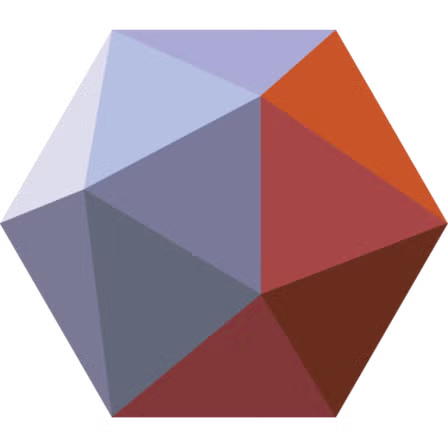Introduction
In the rapidly evolving world of 3D modeling, mesh processing, and 3D printing, software tools come and go, but a few have stood the test of time. Autodesk Meshmixer was once hailed as a groundbreaking, user-friendly application that bridged the gap between beginners and professionals in the 3D printing and mesh editing domain. Since its inception, Meshmixer’s intuitive interface and specific functionalities, like mesh repair, hollowing, and custom supports for 3D printing, made it a favorite among hobbyists and professionals alike.
However, as we find ourselves in 2025, the software development landscape has shifted. Autodesk has officially discontinued Meshmixer, meaning there will be no further updates, bug fixes, or official support. This development naturally leads to the question—should users continue to rely on Meshmixer, or is it time to switch to other software?
This article thoroughly examines Meshmixer’s current standing, compares it to strong alternatives such as Blender and MeshLab, and discusses several other noteworthy programs in the 3D modeling and mesh processing ecosystem. It also provides insights into the capabilities, advantages, and drawbacks of each tool, helping users make an informed decision for their 3D projects.
The Decline of Meshmixer: Why Is It Being Discontinued?
Autodesk Meshmixer was launched to simplify the complexities of 3D mesh editing and preparation for printing. It excelled by offering accessible tools to repair common mesh issues such as holes, non-manifold edges, and intersecting geometries—problems that can be daunting to new users. Additionally, Meshmixer had innovative features like hollowing models to save filament, generating optimized supports, and sculpting-like tools to refine 3D scans or models.
Despite these strengths, Autodesk announced in 2023 that Meshmixer would no longer be actively developed. The software remains available for download, but it will not receive updates to keep pace with modern operating systems or evolving 3D printing technologies. This discontinuation reflects broader industry trends, where Autodesk is focusing on other flagship products such as Fusion 360 and its cloud-based design ecosystem.
Several factors contributed to Meshmixer’s decline:
- Lack of Integration: Unlike Autodesk’s other tools, Meshmixer was relatively standalone and did not deeply integrate with the company’s broader software offerings.
- Aging Codebase: The software’s codebase had not been substantially updated for years, making it difficult to maintain or add new features efficiently.
- Increasing Competition: Other free and open-source tools began offering more comprehensive features, drawing away users.
- Shift to Cloud and Subscription Models: Autodesk’s strategy favors cloud-based solutions, leaving standalone desktop apps like Meshmixer in a less prioritized position.
The consequence of discontinuation means no official bug fixes, security patches, or feature improvements. While many users still find Meshmixer valuable, especially for simple tasks, its stagnation poses risks, including incompatibility with future hardware or operating systems. For users invested in professional or complex workflows, relying on discontinued software is not a sustainable long-term choice.
Blender: The Comprehensive and Powerful Alternative
Blender has become the flagship open-source 3D creation suite with an active community and continuous development. Unlike Meshmixer, which was specialized for mesh repair and 3D printing preparation, Blender offers an all-encompassing platform that covers modeling, animation, sculpting, rendering, and even video editing.
Key highlights of Blender relevant to former Meshmixer users include:
- Advanced Sculpting: Blender’s sculpting tools rival dedicated sculpting programs, allowing detailed model refinement and mesh editing similar to Meshmixer’s sculpt features but far more extensive.
- Mesh Editing & Repair: Blender supports powerful mesh editing, including tools to fix non-manifold edges, holes, and mesh cleanup, which are crucial for 3D printing preparation.
- 3D Printing Toolkit: Blender includes add-ons specifically designed for 3D printing workflows, such as mesh analysis, thickness checks, and support generation.
- Extensibility: Users can leverage a vast library of plugins and Python scripts to customize Blender’s capabilities for specialized tasks.
- Rendering and Animation: Blender’s built-in render engines, Cycles and Eevee, allow high-quality visualization of 3D models—something Meshmixer lacks.
Blender’s steep learning curve compared to Meshmixer is offset by its versatility and constant updates. The software receives frequent enhancements from a global team of developers, ensuring it stays compatible with the latest hardware and industry standards.
Moreover, Blender’s free and open-source nature makes it accessible to all users without subscription fees, contrasting with Autodesk’s proprietary models. Its expansive user base also ensures abundant tutorials, community support, and resources, facilitating learning for beginners and professionals alike.
For users transitioning from Meshmixer, Blender offers a robust, future-proof environment that not only meets mesh repair and preparation needs but also opens possibilities for animation, visual effects, and game asset creation.
MeshLab: The Specialized Mesh Processing Expert
While Blender provides a wide spectrum of 3D creation tools, MeshLab focuses specifically on mesh processing, making it ideal for users who require precise control over mesh cleanup, analysis, and repair.
Developed initially for processing 3D scan data, MeshLab excels in handling raw, complex, and often messy 3D meshes. Its features include:
- Advanced Mesh Cleaning: Automatic and manual tools to detect and fix holes, non-manifold edges, duplicated vertices, and other common mesh errors.
- Remeshing and Decimation: Algorithms to simplify meshes by reducing polygon counts while preserving important geometric details—a crucial step for optimizing models for printing or real-time use.
- Surface Reconstruction: Techniques like Poisson surface reconstruction to create smooth surfaces from point clouds or fragmented meshes.
- Measurement and Analysis: Tools to measure distances, angles, curvature, and mesh quality metrics, aiding quality control in professional workflows.
MeshLab is well-suited for professionals working with 3D scanners, photogrammetry, or cultural heritage digitization where raw data requires thorough processing. While it lacks Blender’s animation or rendering capabilities, its mesh repair precision is highly regarded.
The learning curve for MeshLab can be somewhat steep due to its interface and technical terminology, but the software remains free and open-source, supported by an active community.
Compared to Meshmixer, MeshLab offers more depth in mesh analysis and cleanup but fewer sculpting or creative tools. For users needing robust mesh repair or data preparation without the bells and whistles of full 3D suites, MeshLab is an excellent choice.
Tinkercad and FreeCAD: Beginner and Engineering-Oriented Tools
For users new to 3D modeling or those focused on engineering and product design, other alternatives like Tinkercad and FreeCAD provide valuable options.
Tinkercad
Tinkercad is a browser-based 3D modeling tool designed for ease of use and accessibility. It’s particularly popular in educational environments and with hobbyists due to its:
- Simple Interface: Drag-and-drop primitives and easy-to-understand controls.
- Accessibility: No installation required, usable on almost any computer with internet access.
- Integration: Direct export options for 3D printing and compatibility with popular formats.
While Tinkercad lacks the advanced mesh editing and sculpting capabilities of Meshmixer or Blender, it’s a perfect starting point for beginners and quick prototyping.
FreeCAD
FreeCAD is a parametric 3D CAD software geared towards engineering design, mechanical parts, and product development. It excels in:
- Parametric Modeling: Users can define constraints and parameters to modify designs efficiently.
- Open Source: Free to use with a growing community and extensive plugins.
- Multi-Disciplinary Applications: Suitable for architectural design, mechanical engineering, and 3D printing.
FreeCAD is less intuitive for artistic modeling but invaluable in engineering contexts where precise measurements and constraints matter.
For Meshmixer users primarily interested in mechanical parts or product prototyping, FreeCAD offers a professional, customizable environment.
Fusion 360 and ZBrush: Professional Grade Alternatives
For professionals seeking industry-grade solutions, Fusion 360 and ZBrush stand out as powerful alternatives to Meshmixer.
Fusion 360
Fusion 360, also by Autodesk, is a cloud-based CAD, CAM, and CAE platform. It combines:
- Parametric and Direct Modeling: Flexible modeling tools suitable for various workflows.
- Simulation: Built-in stress, thermal, and motion analysis.
- Manufacturing Integration: Tools for CNC machining, 3D printing, and fabrication.
Fusion 360 is subscription-based but often free for hobbyists and startups under certain conditions. Compared to Meshmixer, Fusion 360 is more engineering-focused, with less emphasis on artistic sculpting or mesh repair.
ZBrush
ZBrush is a digital sculpting tool favored by character artists, game developers, and visual effects professionals. Its strengths include:
- High-Resolution Sculpting: Ability to handle millions of polygons for detailed modeling.
- Brush System: Extensive custom brushes for texturing and sculpting.
- Polypaint: Painting directly on models without UV maps.
ZBrush’s complexity and cost make it less suitable for casual 3D printing tasks but ideal for users focused on artistic creation and high-detail sculpting.
Why You Might Still Use Meshmixer
Despite its discontinuation, Meshmixer retains several advantages that might keep it relevant in certain workflows:
- Simplicity: Meshmixer’s interface is straightforward and designed specifically for mesh repair and 3D printing prep, making it less overwhelming than Blender.
- Lightweight: It requires minimal system resources, running efficiently on older computers.
- Legacy Compatibility: Many existing projects and workflows are based on Meshmixer files and features.
- Specific Features: Hollowing, support generation, and sculpt-like editing remain easy to perform without extensive training.
For casual users or those with well-established Meshmixer workflows, continuing to use the software for now can be reasonable. However, users should be cautious about relying on it for future projects, given the lack of updates and potential compatibility issues.
Choosing the Right Tool: Factors to Consider
When deciding whether to stick with Meshmixer or transition to another tool, consider the following:
- Project Complexity: For simple repairs and 3D printing prep, Meshmixer or Tinkercad might suffice. For complex modeling, animation, or mesh processing, Blender or MeshLab are better suited.
- Learning Curve: Blender and ZBrush have steep learning curves but offer far greater capabilities. Meshmixer and Tinkercad are more accessible to beginners.
- Community and Support: Active communities ensure better tutorials, plugins, and troubleshooting resources. Blender, MeshLab, and FreeCAD have vibrant user bases.
- Budget: Open-source tools like Blender and MeshLab are free, while Fusion 360 and ZBrush have licensing costs.
- Future-proofing: Software under active development guarantees compatibility with future OS versions, hardware, and new 3D printing standards.
Troubleshooting Common Issues When Transitioning from Meshmixer
Switching from Meshmixer to Blender or MeshLab can present challenges. Below are frequent issues and how to resolve them.
1. Import/Export Compatibility Problems
- Issue: Meshmixer uses its proprietary
.mixformat, which Blender and MeshLab don’t support. - Solution: Export models from Meshmixer as standard STL or OBJ files before importing into Blender or MeshLab. Always verify scale and orientation after import.
2. Non-Manifold Geometry Errors
- Issue: Non-manifold edges prevent 3D printing and cause mesh repair failures.
- Solution in Blender: Use the 3D Print Toolbox to identify non-manifold edges and select them in Edit Mode (
Select > Select All by Trait > Non-Manifold). Fix manually by filling holes, merging vertices, or deleting problematic faces.
3. Flipped Normals Causing Print Defects
- Issue: Normals facing inward cause slicers to misinterpret mesh walls.
- Solution: Enable face orientation overlay in Blender to visualize normals. Use
Shift + Nto recalculate normals outside.
4. Complex Meshes Causing Performance Lag
- Issue: Very high polygon count slows software responsiveness.
- Solution: Decimate meshes using Blender’s Decimate modifier or MeshLab’s Quadric Edge Collapse Decimation, balancing detail retention and polygon reduction.
5. Boolean Operation Failures
- Issue: Boolean operations sometimes fail due to mesh complexity or overlapping geometry.
- Solution: Clean meshes beforehand, apply transformations (
Ctrl + A), and use the Bool Tool add-on in Blender for more robust Booleans.
6. Sculpting Artifacts
- Issue: Sculpt mode produces mesh distortions or holes.
- Solution: Regularly remesh with Voxel Remesh or apply Dynamic Topology carefully. Avoid excessive brush strength.
Comparative Performance: Meshmixer vs Blender vs MeshLab
| Feature / Criterion | Meshmixer | Blender | MeshLab |
|---|---|---|---|
| User Interface | Simple, beginner-friendly | Complex, professional-grade | Technical, utilitarian |
| Mesh Repair Tools | Automated mesh repair, hollowing, supports | Extensive manual & automated tools | Specialized cleaning & reconstruction |
| Sculpting | Basic brush tools | Advanced sculpting with dynamic topology | None |
| 3D Printing Prep | Integrated support generation | Add-ons & manual prep | Limited, mostly mesh cleanup |
| Animation & Rendering | Not available | Industry-standard animation and rendering | Not available |
| Automation (Scripting) | None | Extensive Python API | Limited filter scripting |
| Open Source | No | Yes | Yes |
| Updates & Support | Discontinued | Actively developed | Actively developed |
| Learning Curve | Low | Steep | Medium |
| System Requirements | Low | Medium to High | Low |
Summary
- Meshmixer remains suitable for casual users who value simplicity.
- Blender is ideal for professionals and power users needing extensive capabilities.
- MeshLab excels in scan data processing and precision mesh repair.
Case Study 1: Hobbyist Transitioning from Meshmixer to Blender
Background: Jane, a 3D printing hobbyist, used Meshmixer for years to repair and hollow models. After Meshmixer’s discontinuation, she switched to Blender.
Challenges: Initially overwhelmed by Blender’s interface and workflow differences, especially manual mesh repair.
Approach:
- Followed beginner tutorials focusing on 3D printing tools.
- Used Blender’s 3D Print Toolbox for mesh analysis.
- Installed add-ons like Bool Tool and 3D Print Helper.
- Practiced remeshing and sculpting features for better surface smoothing.
Outcome: Jane gained greater control over model repair and could create complex modifications that were impossible in Meshmixer. Though the learning curve was steep, she now enjoys a more powerful and flexible toolset.
Case Study 2: Professional Archaeologist Using MeshLab for Scan Cleanup
Background: Dr. Smith digitizes artifacts using 3D scanners and required reliable mesh cleanup software.
Challenges: Raw scan data had holes, noise, and irregular topology.
Approach:
- Imported scans into MeshLab.
- Automated cleaning filters fixed common geometry errors.
- Applied Poisson Surface Reconstruction to smooth surfaces.
- Decimated meshes for easier visualization and sharing.
Outcome: Dr. Smith efficiently processed complex scans preserving essential details. MeshLab’s precise tools were instrumental in preparing data for academic publication and museum display.
Case Study 3: Small Business Adopting Blender for Product Design and Printing
Background: A small startup designing custom phone cases transitioned from Meshmixer to Blender.
Challenges: Needed integrated modeling, texturing, and printing preparation.
Approach:
- Modeled cases in Blender using modifiers and sculpting.
- Used Blender’s support add-ons for printing.
- Automated batch repair with Python scripts.
- Created rendered visuals for marketing.
Outcome: Blender replaced multiple tools, streamlined workflows, and reduced software costs, allowing the startup to scale production efficiently.
Final Thoughts
Meshmixer played a crucial role in making 3D printing accessible and manageable for millions of users. Its discontinuation signals a shift in the 3D software landscape. While it remains usable for some, the future lies with more versatile, actively maintained software.
Blender stands out as the most comprehensive and adaptable free alternative, suitable for a wide array of creative and technical applications. MeshLab serves users needing specialized mesh repair and processing, particularly for scanned data. Other tools like Tinkercad, FreeCAD, Fusion 360, and ZBrush cater to niche requirements from beginners to professionals.
Ultimately, evaluating your specific needs, willingness to learn new tools, and long-term project goals will guide you to the right choice in 2025 and beyond.