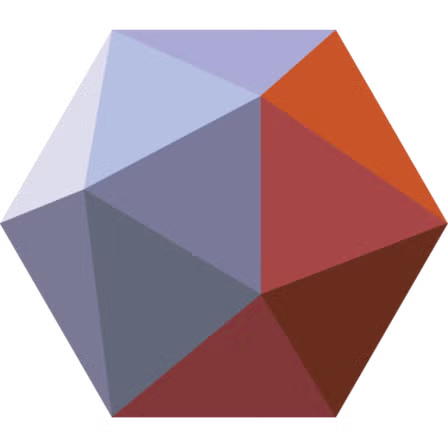Meshmixer is Autodesk’s free “Swiss‑Army‑knife” for editing STL/OBJ meshes: repair, Inspector, Make Solid, Hollow, tree supports, Reduce/Remesh, and more. It remains popular for fast pre‑print prep even though active development ended years ago, with Autodesk pointing users toward Fusion 360 for ongoing mesh improvements. If you need a lightweight tool that opens fast, fixes watertight issues, adds drain holes and supports, or performs cuts and booleans before slicing, Meshmixer is still a strong choice.
Is Meshmixer “safe” to install now?
- Status: Autodesk indicates Meshmixer isn’t being developed or supported further; that doesn’t make it unsafe, but it won’t receive updates. Prefer official or preserved sources and verify the installer.
- Signature & hash checks (Windows): After downloading, right‑click the EXE → Properties → Digital Signatures to confirm the file is signed and valid; alternatively compute a SHA‑256 with PowerShell
Get‑FileHashand compare with a trusted reference. - Gatekeeper (macOS): If macOS blocks first launch, use System Settings → Privacy & Security → Open Anyway (or Control‑click → Open). This is the supported method for running trusted apps from identified developers outside the App Store.
- Apple Silicon: Meshmixer is an Intel build. macOS will ask to install Rosetta 2 the first time; approve to run on M‑series chips.
Step‑by‑step: Install Meshmixer on Windows 10/11
Works on: Windows 10/11 x64; observed file size ~100 MB for
Autodesk_Meshmixer_v3p5_Win64.exe.
- Download Meshmixer for Windows 64‑bit installer. Save it to
Downloads\. - Verify (optional but recommended): check the Digital Signatures tab and/or compute a SHA‑256 using PowerShell as shown above.
- Run the installer: Double‑click the EXE; if UAC prompts, choose Yes.
- License & location: Accept the Autodesk license; the default path is fine.
- Finish & first launch: Click Finish; Meshmixer should appear in Start menu. If you don’t see it, use Start search for “Meshmixer” or launch from
C:\Program Files\Autodesk\Meshmixer\meshmixer.exe. (Users on Windows 11 report successful installs; if the app doesn’t open, see Troubleshooting.)
Uninstall (Windows)
- Settings → Apps → Installed apps → Meshmixer → Uninstall.
- For scripted removals, check Meshmixer’s UninstallString in the registry or call the uninstaller in its install directory.
Step‑by‑step: Install Meshmixer on macOS (Intel & Apple Silicon)
Architecture: Meshmixer is built for Intel macOS. On Apple Silicon (M‑series), macOS will prompt to install Rosetta 2 at first launch; approve to proceed.
- Download Meshmixer for MacOS.
- Open the installer: Double‑click the
.pkgand follow the prompts. - Gatekeeper prompt: If you see “macOS cannot verify…”, go to System Settings → Privacy & Security and click Open Anyway for Meshmixer, then Open. This keeps Gatekeeper active for everything else.
- Apple Silicon only: If macOS asks to Install Rosetta, click Install and authenticate. No further action is needed—Rosetta runs transparently.
- First run: Launch Meshmixer from Applications. If it bounces then quits, see Troubleshooting below.
Uninstall (macOS)
- Drag Meshmixer.app from Applications to the Trash.
- Optional prefs cleanup: remove
~/Library/Preferences/com.autodesk.Meshmixer.plistif you want a clean slate.
Troubleshooting (Windows & macOS)
Windows: installer runs but app won’t open on Windows 11
- Try launching from the install folder to catch any error messages.
- If it still fails, reinstall after clearing
%TEMP%, and run as Administrator. Some Windows 11 users report needing a reinstall or different compatibility settings; if persistent, check forums or use an alternative mirror.
Windows: how do I verify the download is intact?
- Use PowerShell
Get‑FileHashwith SHA‑256 and compare to a published hash (some catalogs display hashes; confirm they match your download source).
macOS: “Cannot verify” / blocked by Gatekeeper
- Control‑click the app → Open, then confirm in Privacy & Security → Open Anyway. Avoid fully disabling Gatekeeper; use per‑app approvals instead.
macOS: Apple Silicon performance / crashes
- Ensure Rosetta 2 is installed when prompted. If launch still fails, reboot and re‑open. Since Meshmixer is Intel‑only, some newer macOS versions may exhibit quirks under translation.
What you actually get after installation (features you’ll use Day 1)
- Repair: Analysis → Inspector patches holes, non‑manifold edges, and scanning artifacts. Use Minimal Fill to avoid over‑filling cavities.
- Watertight conversion: Edit → Make Solid re‑voxelizes messy geometry into a printable solid—indispensable after hollowing or repairs.
- Hollow & drain: Edit → Hollow with typical walls of 1.5–3.0 mm for resin, then add drain holes and orient smartly. (This is a common search use‑case.)
- Tree supports: Analysis → Overhangs to generate lightweight, easy‑to‑remove tree supports for fragile parts.
- Reduce/Remesh: Edit → Reduce with “Preserve Sharp Edges” to decimate scans while keeping crisp silhouettes.
Frequently asked questions
What’s the latest version?
Most catalogs and community references cite Meshmixer 3.5.474 as the final build (Windows EXE ≈ 100 MB). Autodesk’s own messaging confirms no further feature updates are planned.
Does Meshmixer work on Windows 11?
Yes—users report successful installs on Windows 11; if the app fails to open, try reinstalling or different compatibility options.
Can I deploy Meshmixer silently across lab PCs?
Yes—use the EXE’s /S switch for silent setup. Always test on a pilot machine and verify the installer hash in your pipeline before widespread deployment.
Does the macOS version run on Apple Silicon?
Yes—through Rosetta 2 translation. macOS will prompt you to install Rosetta on first run if needed.